The following will provide a short introduction to some of the new functionalities in New Outlook Add-in RTM compared to the previous Outlook Add-in. More information can be found in the different user guides for New Outlook Add-in.
New user interface
New Outlook Add-in RTM is designated with a user-friendly interface with 4 main tabs: Home, Resources, Find Colleague, and Settings.
- Home: Shows the selected resources and the attendees invited.
- Resources: Lists the resources/floor plans based on the location(s), resource type, and capacity you select. The selected time is shown as a rectangle while buffer time is displayed as a rectangle with diagonal lines.
- Find Colleague: Finds your colleague’s meetings/events and helps you book a spot next to him/her.
- Settings: Allows you to customize the basic settings of display and notification including language, Assistant Organizer, Date/Time format, Default Location, and Default Categories.
One-step ordering
You can order services before sending the meeting invite by clicking [New Order] on the right side of the resource you have selected under Resource tab.
Click that button and the Order Form is opened in a new pop-up window:
On this order form, you’re able to book extra services. To order just select the desired number of services and items needed for the meeting.
Virtual Resources are now bookable
In this New Outlook Add-in, Virtual Resources can now be selected and booked just like normal resources.
New Function: Find Colleague
The New Outlook Add-in RTM now has a new function to help you book resources by locating your colleague's reserved room/desk.
This function provides a visual representation of the room/desk that your colleague has booked. You can determine available spots by color coding (Green) and book new resource right off the floor plan. Simply tap the space near your colleague to book on the floor plan and schedule away.
Note: This function is only enabled if you activate Enable Find Colleague under New Outlook Add-in tab in “Client Apps” category of RC backend before downloading the Manifest file.
Reactivate Shared Calendar feature
Shared Calendar feature is now revived in New Outlook Add-in. A person’s calendar can be shared with other users, and if they are granted “Can edit” permission, they can book/modify the events/appointments on that calendar.
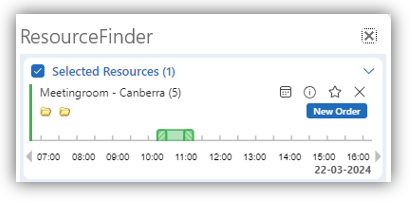
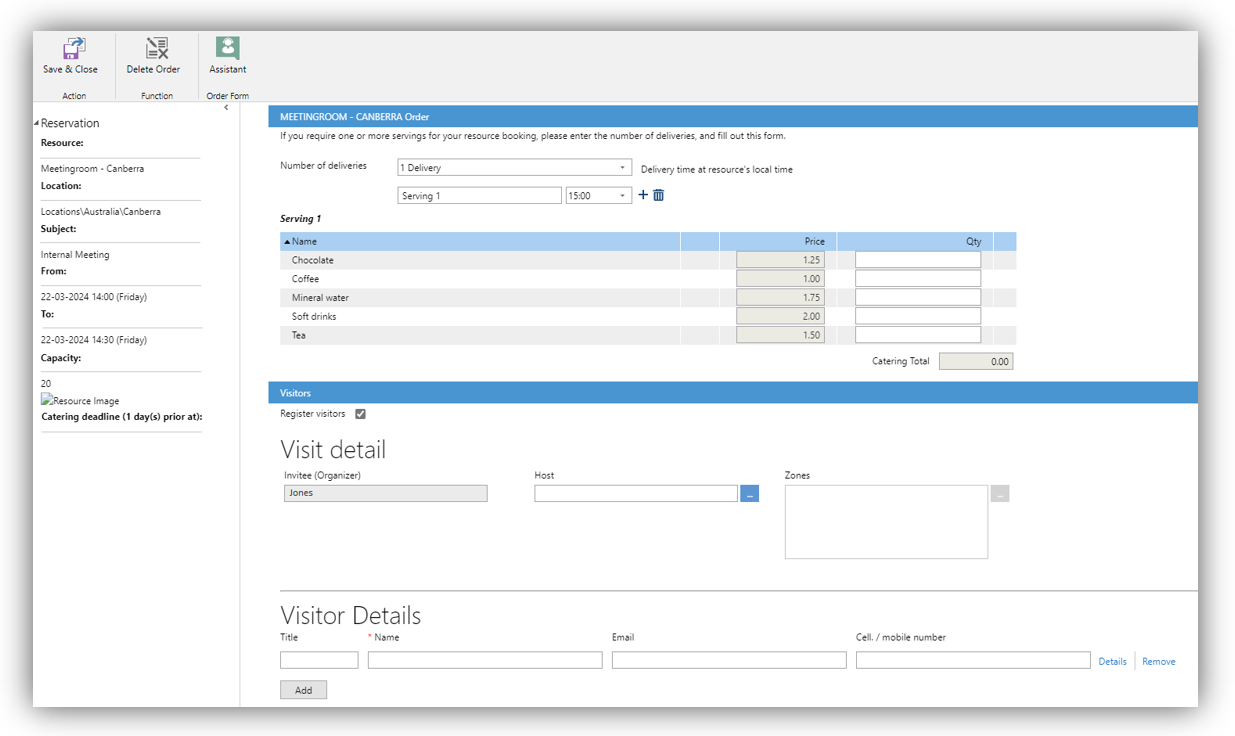
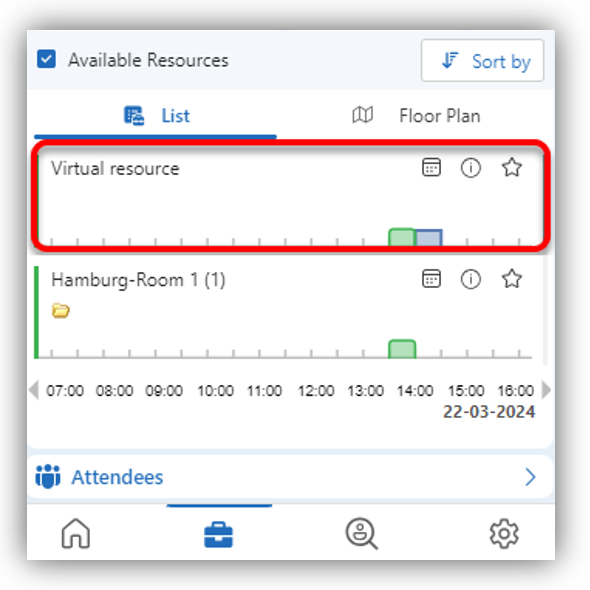
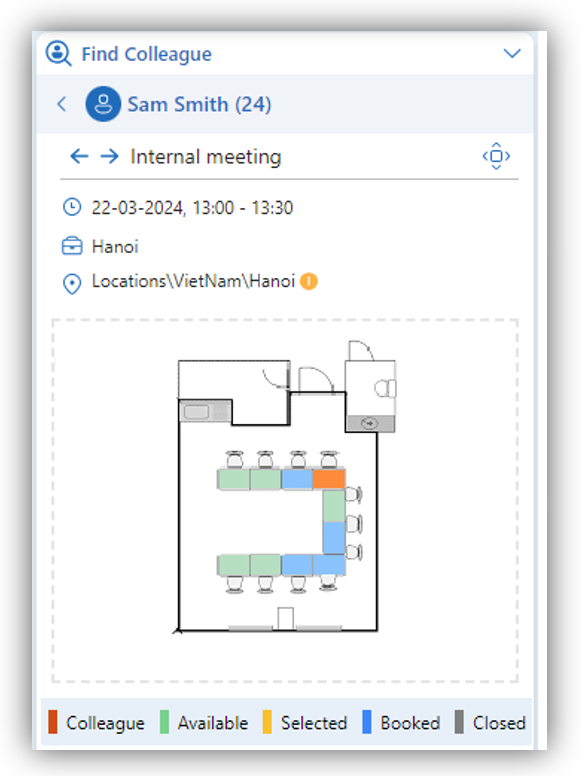
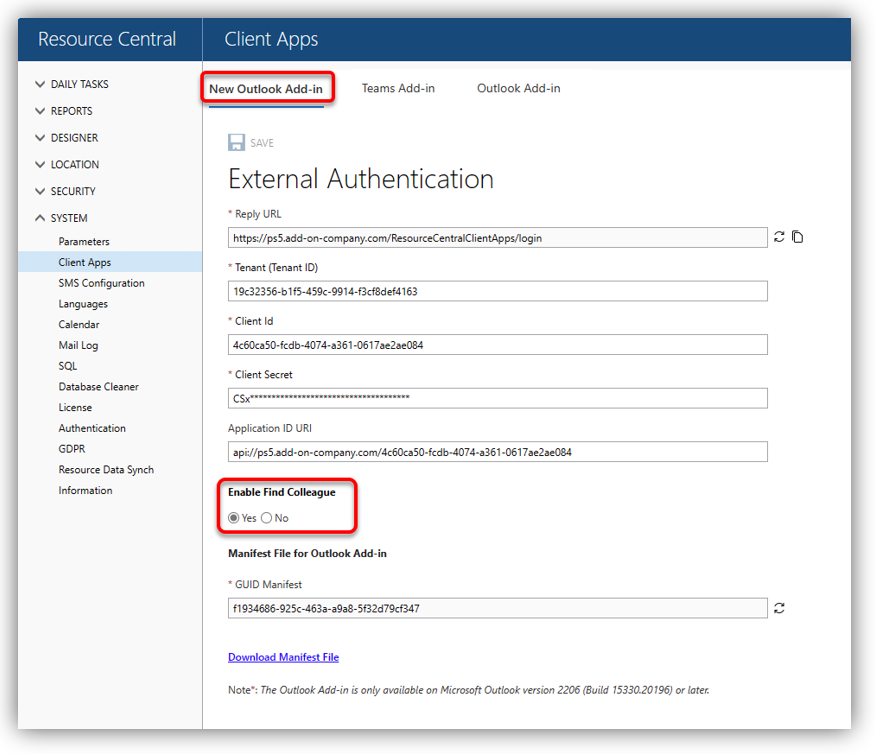
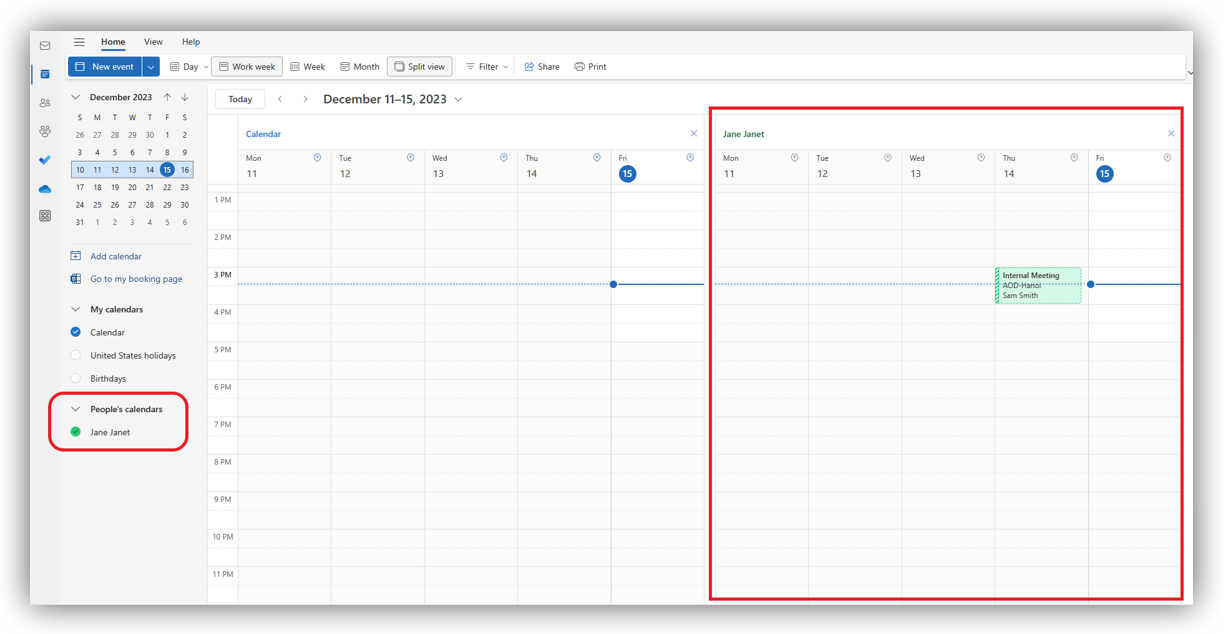
Quan Nguyen Hai
Comments